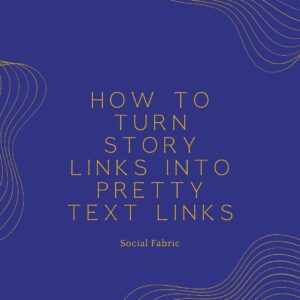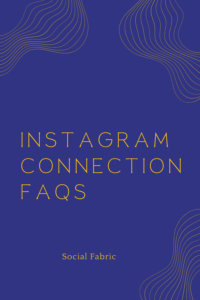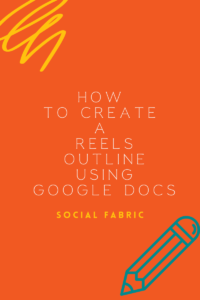How to Give Editing Access to Your Google Doc
Have you created an awesome draft in Google Docs for your blog, Instagram or TikTok campaign? If so, one crucial step before submitting your Google Doc Draft link is granting editing access to your Community Team member (CM).
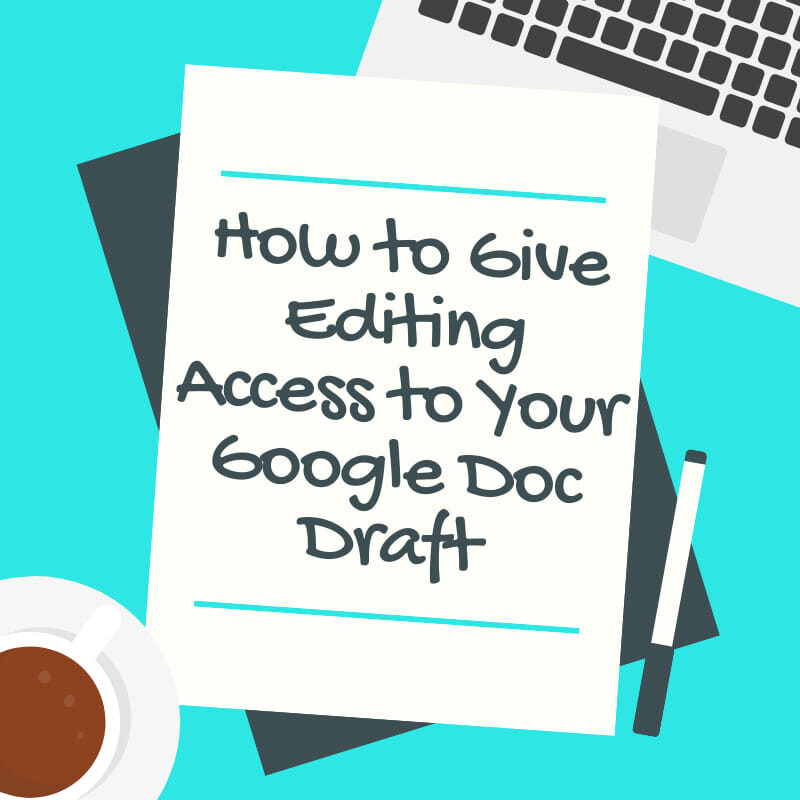
Not sure how to make a Google Draft Doc? See this post for step-by-step instructions.
Why Should I Allow Editing Access?
Editing access allows your Community Manager to make small edits without sending the content back to you each time.
- Everyone makes grammatical typos or mistakes occasionally. If your CM has editing access to the doc, then that team member can easily fix these errors for you before sending the draft forward to other review teams.
- Sometimes campaigns receive brand messaging or the campaign hashtag after you have already submitted your draft, Your CM will need to add this in the draft for you. They can only do this with editing access.
- Client review teams almost always request small edits- from re-arranging sentences to product naming conventions. Editing access allows your CM to make these edit requests and add other client feedback to your draft doc.
How to Give Editing Access
Click the “Share” button in the upper right hand corner. It will currently say “Private to only me.”
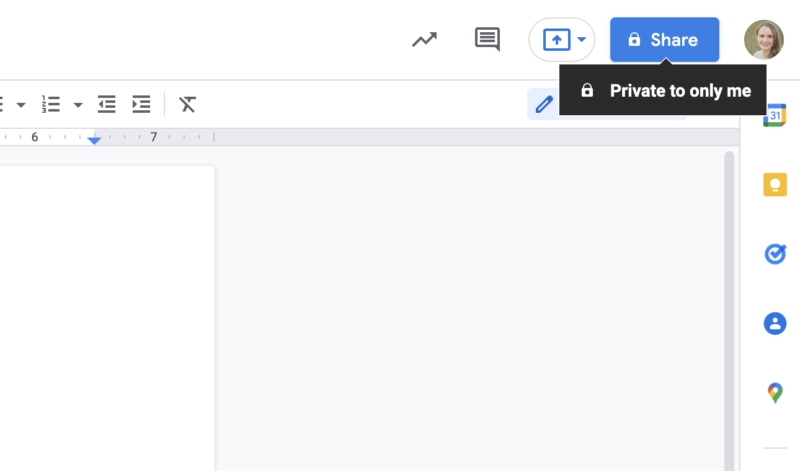
A new box will pop-up. Under “Get Link,” you will see the document settings. Most likely, your document will say “Restricted.” Under the “Restricted,” click change.
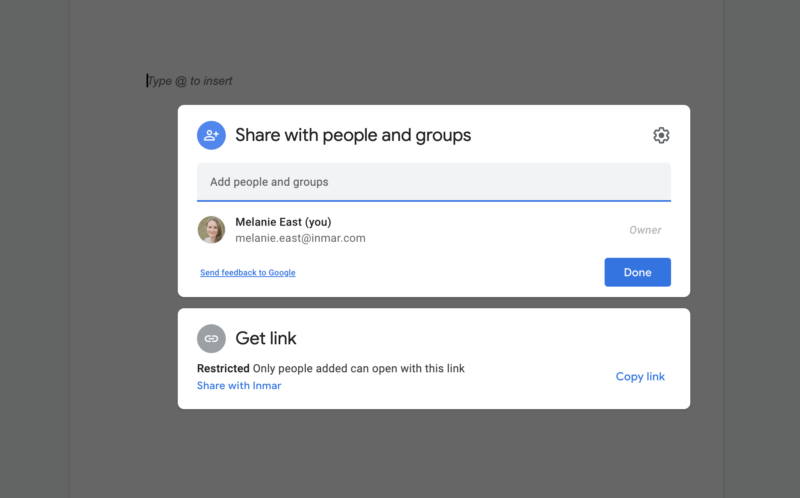
Click the drop-down to say “Anyone with the link.”
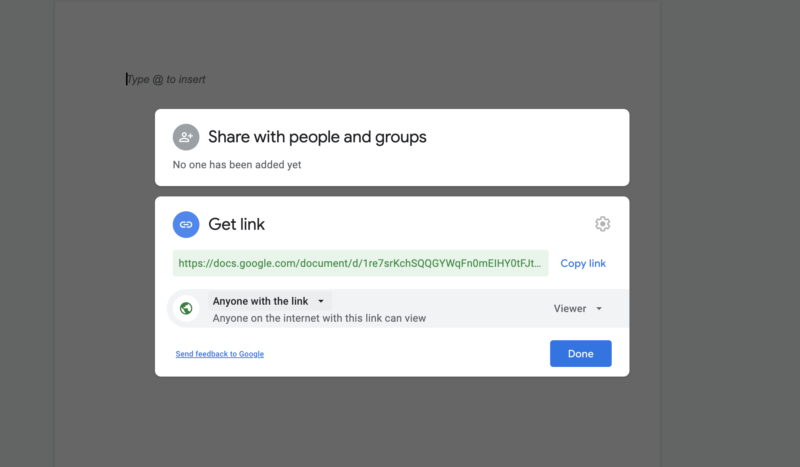
Now look to the right of the box. Change “viewer” to “editor” using the drop-down. Please do not skip this step. In order for your Community Manager to provide client feedback to your draft, we require editing access to the document.
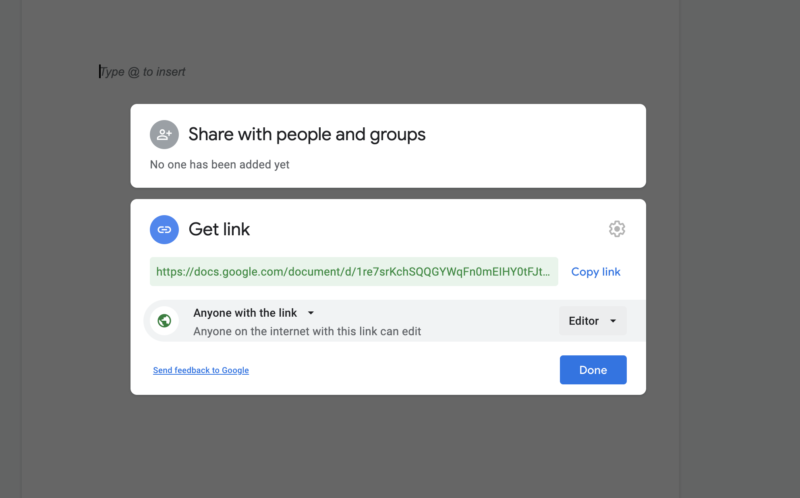
Click “Done.”
You are now ready to submit your Google Draft Doc link! Copy the URL and submit this in the appropriate task in Social Fabric.
Not sure how to make a Google Draft Doc? See this post for step-by-step instructions.
- How to Give Editing Access to Your Google Doc - February 9, 2022
- How To Use the Google Doc Draft Process - February 3, 2022