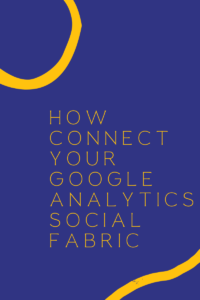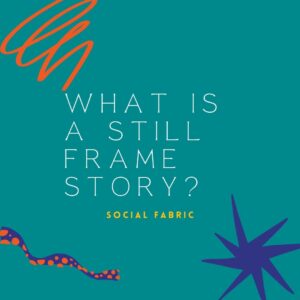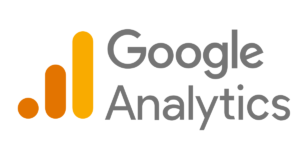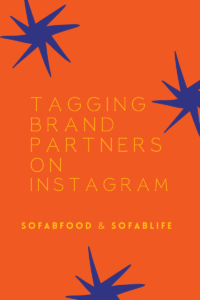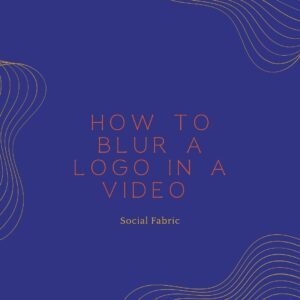Troubleshooting Instagram Authentication
Troubleshooting Instagram Authentication
In order to authenticate your page with an advertiser such as Inmar, Instagram requires you to have the following:
- Your Instagram account must be set to either Business or Creator. This is also required generally in order to use your IG account to generate personal revenue from advertisers.
- Your Instagram Business (or Creator) account must be associated with a Facebook Business Page. This is due to the fact that Instagram categorizes Business and Creator accounts separately from individual accounts, and must therefore be registered as a “business” within Facebook as well in order to make full use of all the business tools within Instagram.
During authentication, if either of the two settings mentioned above aren’t properly set up, you will see the image below.
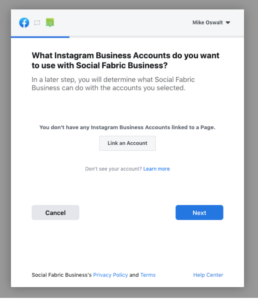
- If you encounter the issue described above, you will need to first ensure that your Instagram account is set to either Business or Creator. Making this change is very simple and only takes a few seconds from within the Instagram mobile app. If you have already done this step, you should be able to skip down to connecting your IG account with a Facebook page (step 2). To update your account type in Instagram,
- Open the Instagram mobile app
- Click the profile icon in the bottom right corner of the app (your profile picture should be the icon)
- Click the menu icon in the top right corner
- Click “Settings”
- Click “Account”
- Scroll down to the bottom of the page and click the button labeled “Switch to Professional Account”.
- You will then be asked to choose you would like to listed as a Creator or a Business
- You’re all set up!
- If after you make the switch from a personal Instagram account to a business/creator account and still see the “Link an Account” button when authenticating Instagram, you will need to also make sure you link a Facebook Business Page with your Instagram account.
- First, you need to ensure that you have a business page created in Facebook. To do this, open the Facebook mobile app and click the “Menu” icon in the lower right corner of the app.
- Click the “Pages” tile from within the Facebook menu.
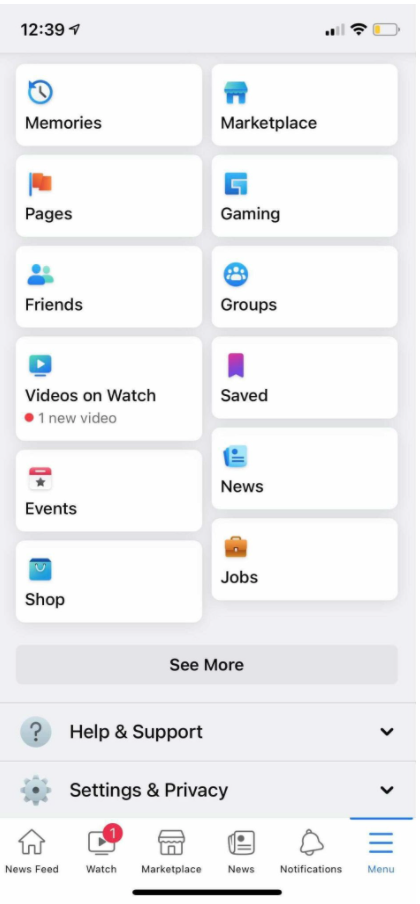
- If you already have a business page that you manage, it will shown here
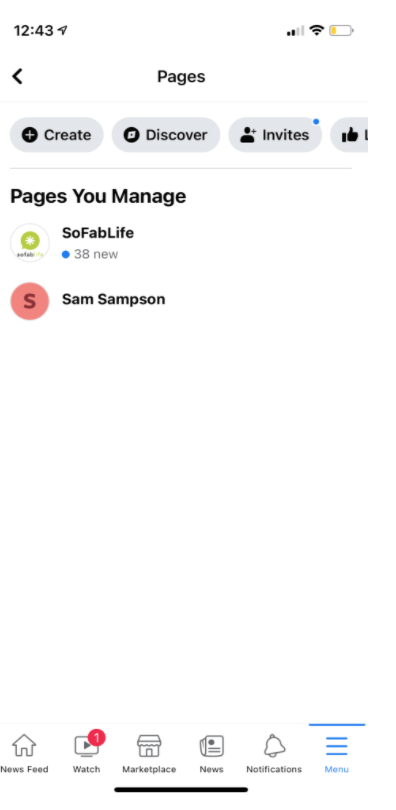
- If you do not have an existing business page, you will need to click the “Create” button to create a new page. This process only takes a few seconds from within the Facebook app.
- If you have an existing page, or have just created one, you will need to link your Instagram account to the Facebook page. To get started, click on your page from the screen shown above.
- Next, click the Settings icon in the top right corner of the app
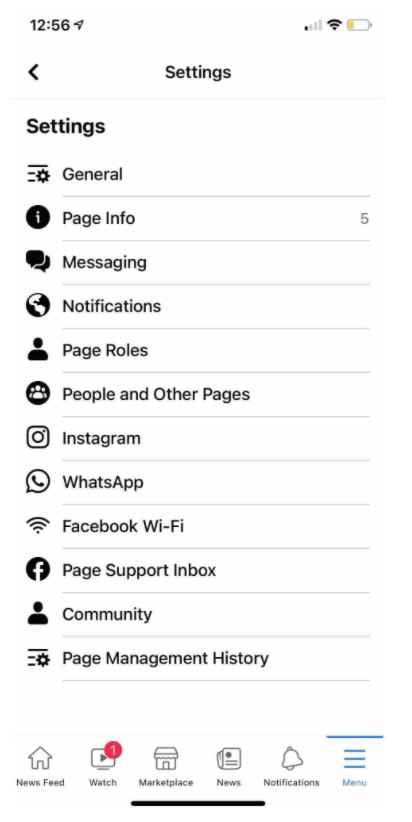
- Click “Instagram”
- You should see a button that allows you to connect an Instagram account.
- You will be asked to login to Instagram. Make sure you log in to the account associated with your Instagram Business (or Creator) account from step 1.
- Once logged in, you will confirm you wish to link your Instagram and Facebook accounts. When that step is completed, you should be able to successfully authenticate your Instagram (and Facebook) account with Inmar/Social Fabric.
Latest posts by Sharon Williams (see all)
- Reminder: Upgrade to Google Analytics 4 - May 2, 2023
- How to Create a Reel in Canva - October 29, 2021
- How to Add Nofollow to Images - September 16, 2021