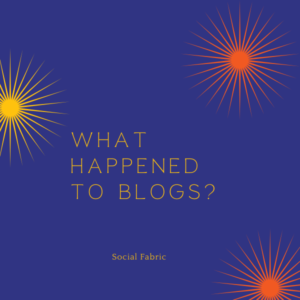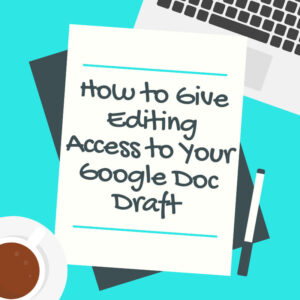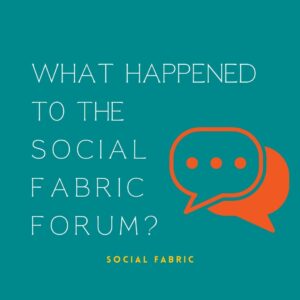The Social Fabric Plug In Update
Social Fabric now tracks blog performance with the help of Google Analytics. The Social Fabric team uses insights provided by Google Analytics’s API to track blog post performance during and after active campaigns. This means members do not need to submit any analytics after completing a campaign.
If you have been a member of the Social Fabric Community for a while, you may still have the plug-in installed on your site. We are no longer using this plug-in.
Using too many tracking solutions at once can hurt your page load time, and the number of pageviews Google Analytics counts on your post. So we are encouraging members of our community with our former analytics plugin still installed on their site(s) to remove the plugin. Once removed, we expect faster page load time and increased pageviews on our community’s blog content.
Below, you’ll find instructions for how to remove the code from different blogging platforms:
- October Content Calendar - September 21, 2022
- Music Requirements For Sponsored Instagram Content - September 12, 2022
- September Monthly Content Calendar - August 25, 2022